1 Answers
-
Explain price list concept in ZKPOS Supermarket
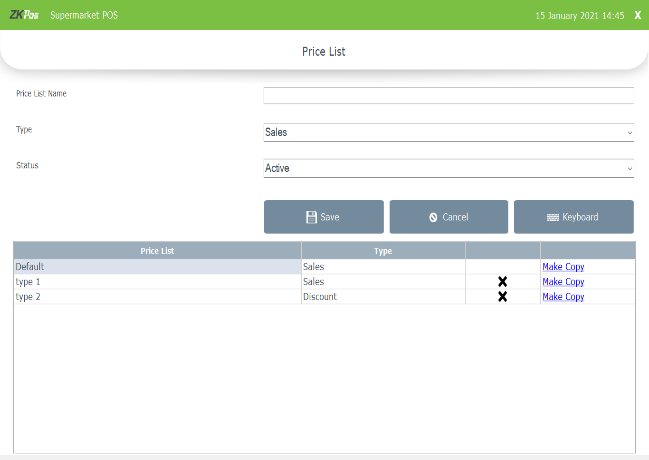
• Go to SETTINGS.
• Click on PRODUCTS.
• Select PRICE LIST from the menu options.
• Enter the PRICE LIST NAME.
• By default there will be two types of price list, SALES and DISCOUNT. Those products with discount offers should be added to the discount price list. Select the Price TYPE and STATUS
• Click SAVE button.
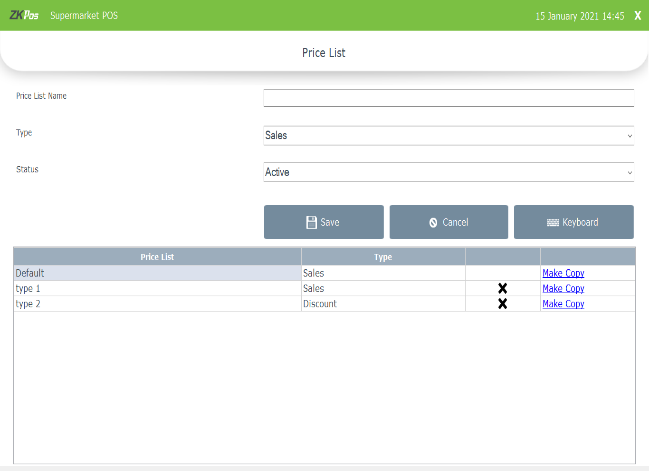
• Saved details will be displayed in the grid.
• Sometimes you may need to make changes to the price of particular products. So in such cases make a copy of the original price list by clicking on the make a copy next to the price list name, a copy will be created.
You can see all saved product price list in Product price list option. You can create more price list here. Suppose you want to change the price of the whole product. You can create a new price list and enter the new price for the products. Update the price list whenever you want to change the price without affecting the working of the POS software. You don’t need to change the product individually, which creates more confusions.
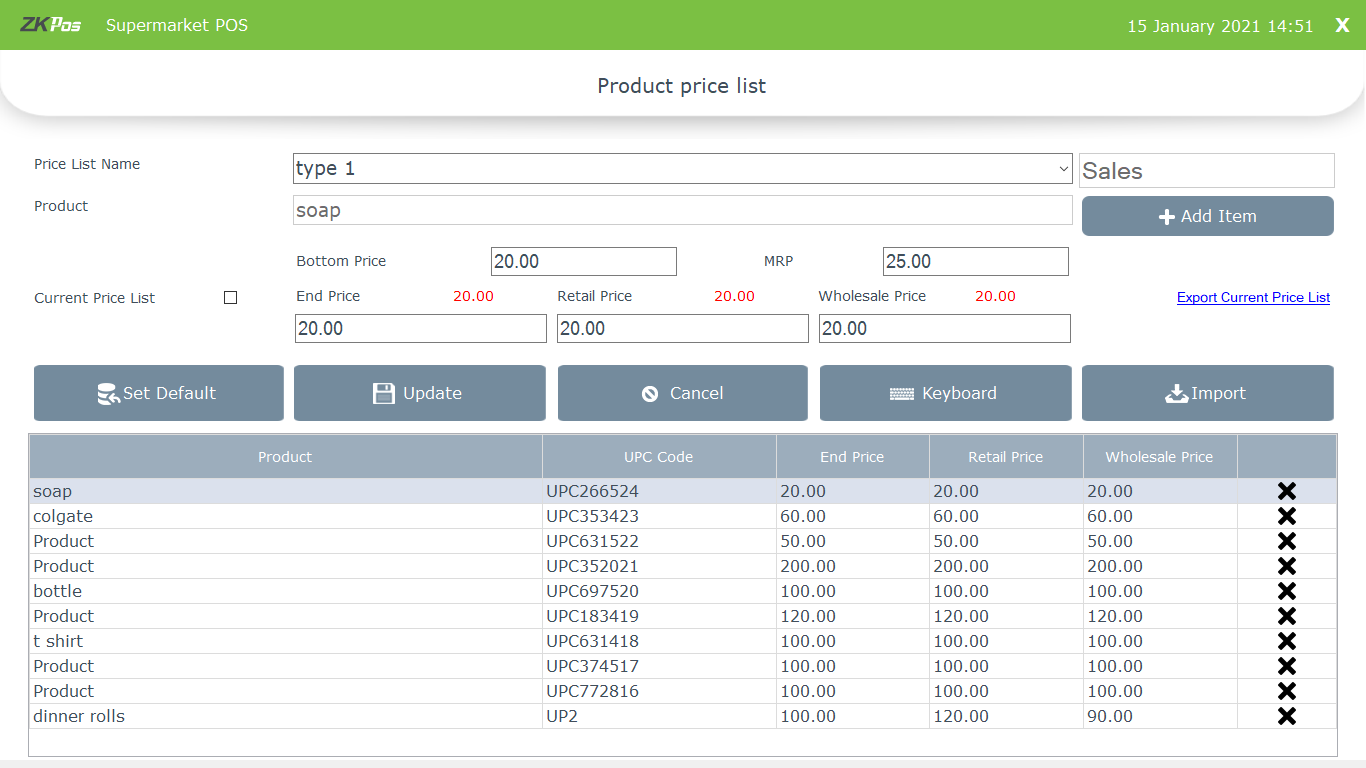
• Click on PRODUCT PRICE LIST.
• All Prices that you have added in the PRICE LIST will be displayed in the dropdown.
• To add new, select the price list name from the dropdown.
• There will be a default price list, if you want to add new select the price list name from the dropdown.
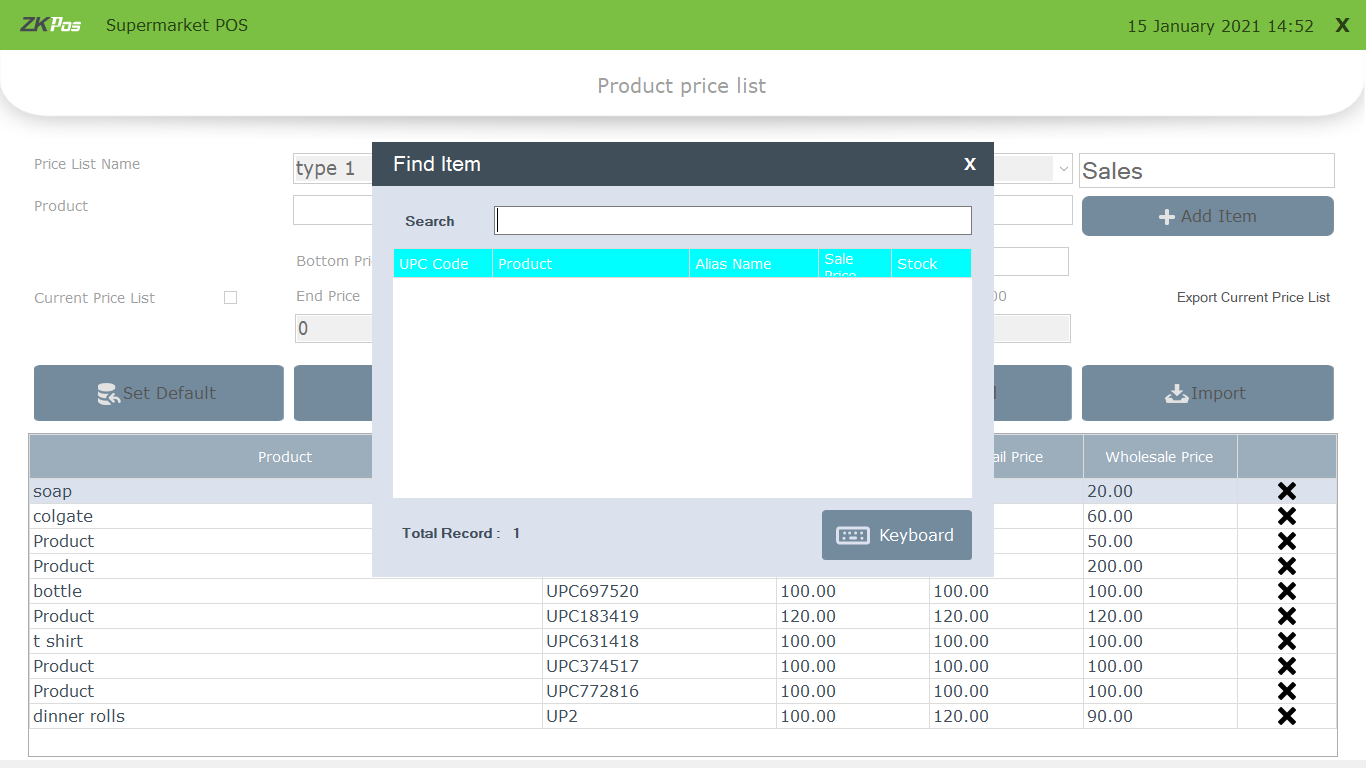
• Click on the ADD ITEM button to add a product.
• Where you are asked to scan the barcode if you previously enabled the barcode option in Utility.

• After adding an item bottom price , MRP and current price list details will be shown as shown in the figure
• Change the price list values – end price, retail price and wholesale price.
• Price list value should not be greater than MRP. Bottom price checking is based on the activation of ‘check bottom price’ option.
• Click update button
• You can create discount price list also.
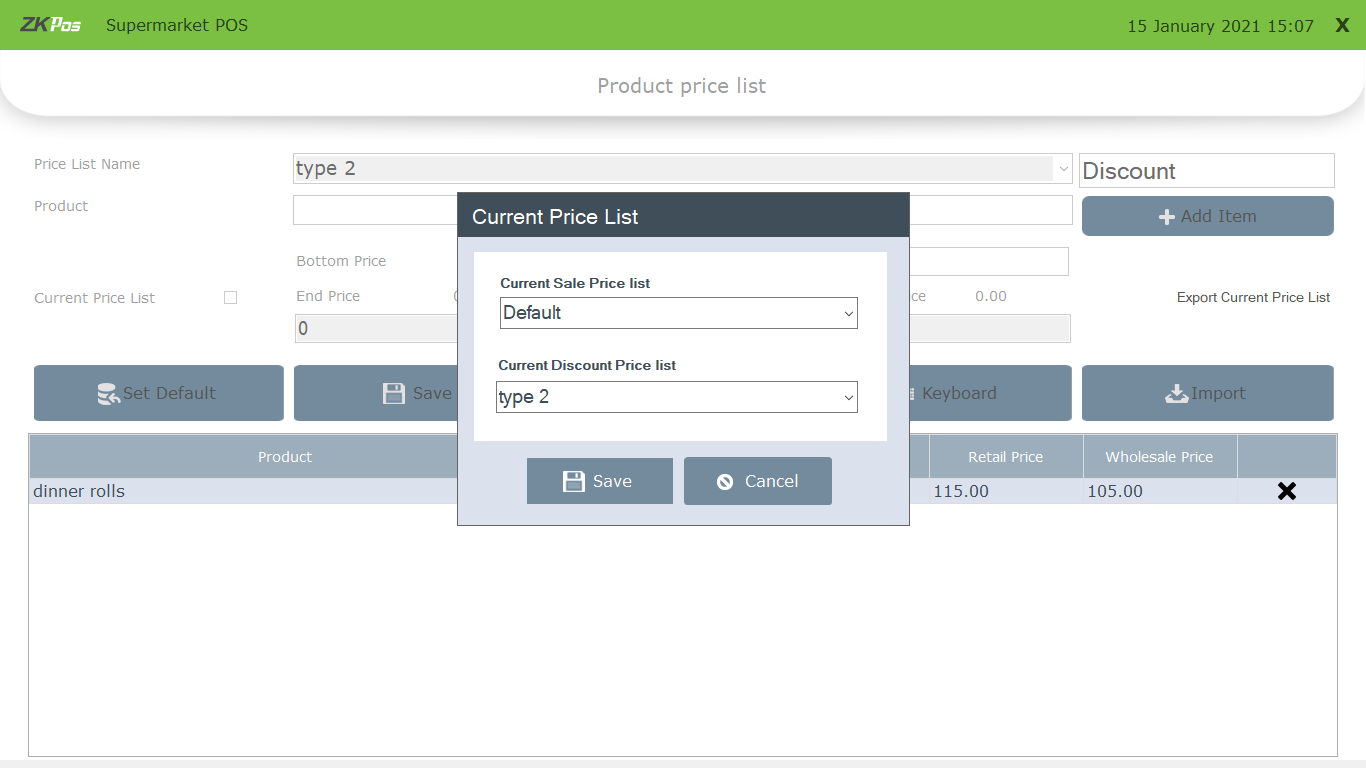
• Click set default button to set current sale price list and current discount price list.
• Current discount price list has the highest priority. If you select a product includes in both current sale price list and current discount price list, the software selects the price from current discount price list.
• If the barcode option in utility is disabled, you will asked to select the product.
• You can Import or export price list using the IMPORT button and EXPORT CURRENT PRICE LIST link.
