1) Ticket type print bill
Ticket type print bill is used to print the kitchen order ticket.
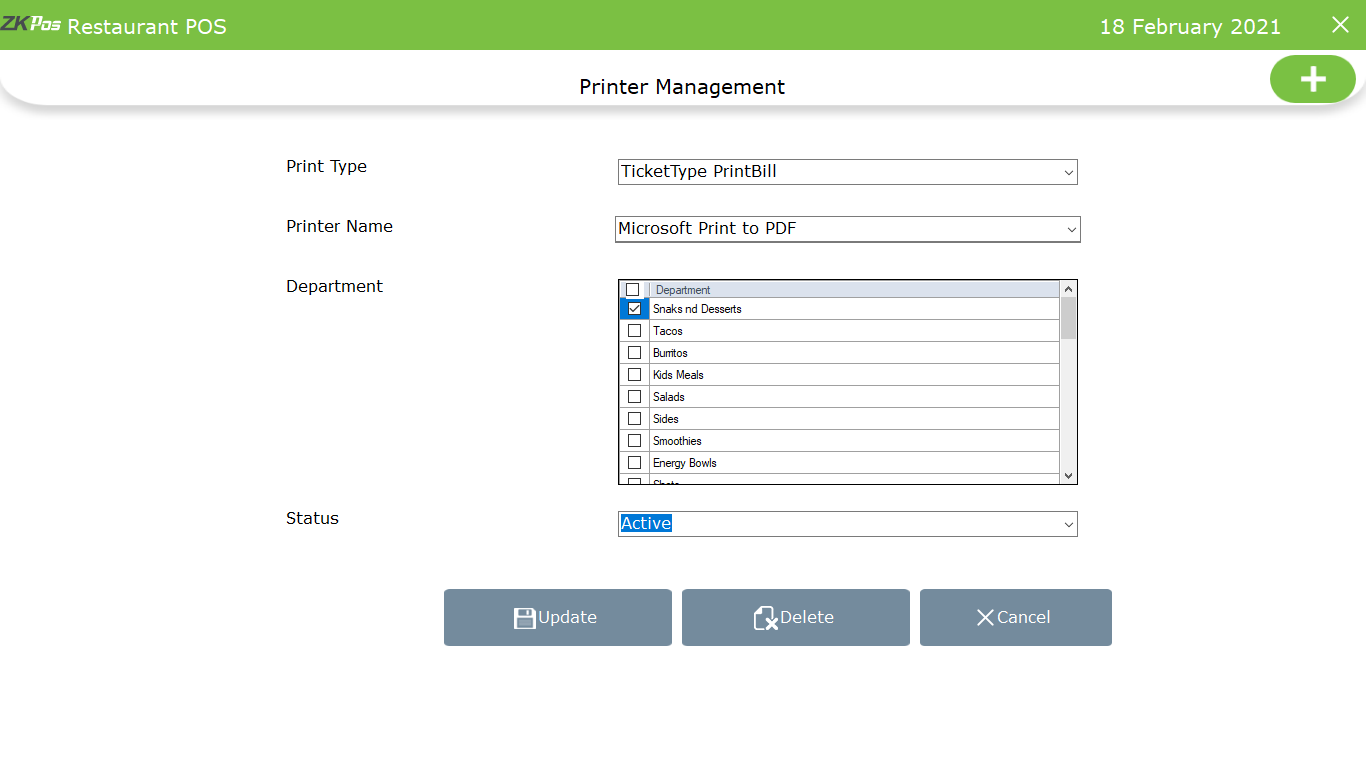
• From main menu, go to settings>> printer >> printer
• To add a new printer, click on add (+) button
• Select the printer name from the drop down
• Select the print bill as ticket type print bill
• Select the department or select all
• Enter status and click SAVE button
• Activate kitchen print and order print feature from utility.
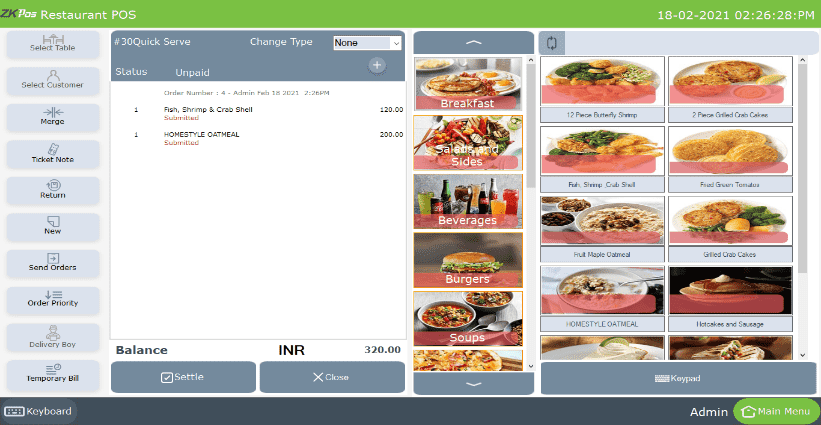
• Now go to POS section
• Select the products
• Click send order
• You will get the print out from the selected product.
2) Payment type print bill
Payment type print bill is used to print the invoices, duplicate invoices and temporary bill
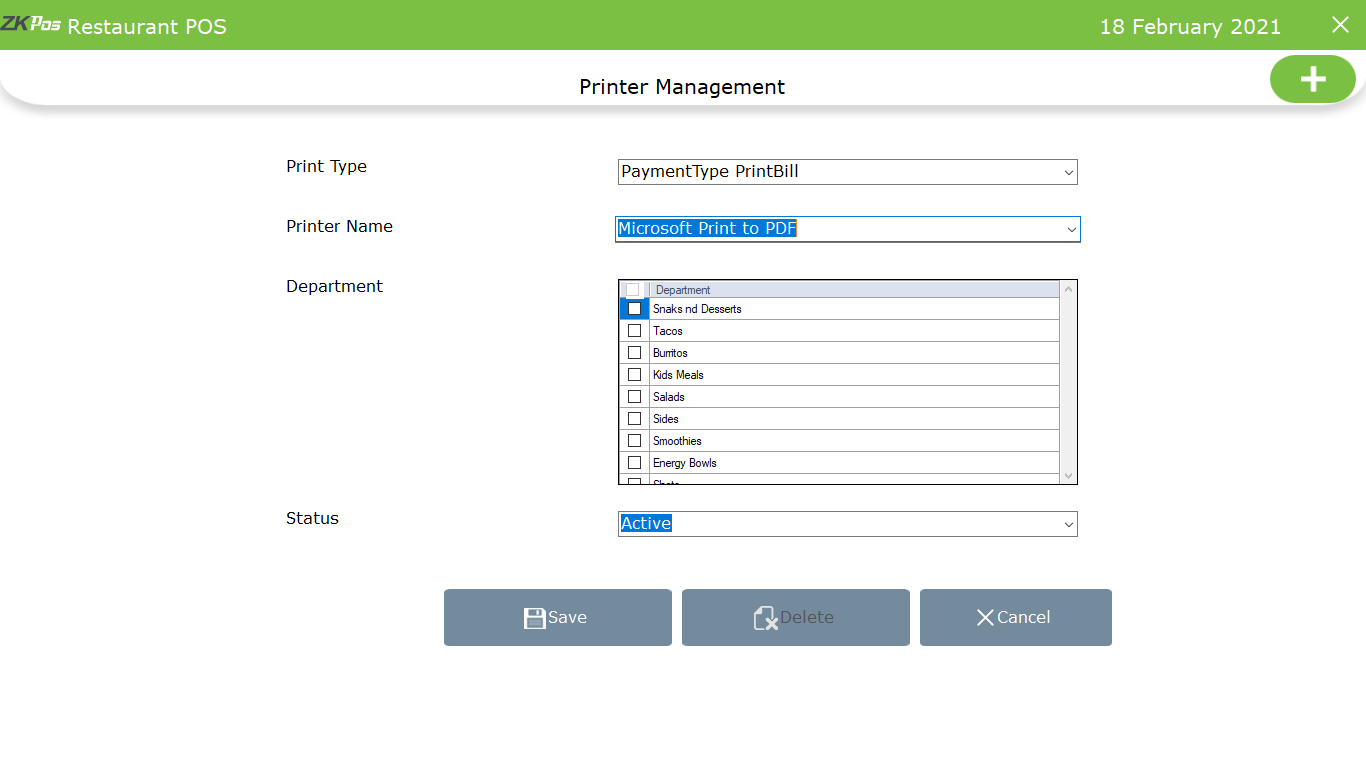
• Set payment type print bill by selecting the printer name
• Department field is automatically inactive if you select payment type print bill
• Select the status and click SAVE button
3) Normal type print bill
Normal type print bill is used to print all reports in software, customer account details and vendor account details, stock receiving, stock transfer, purchase order and food voucher
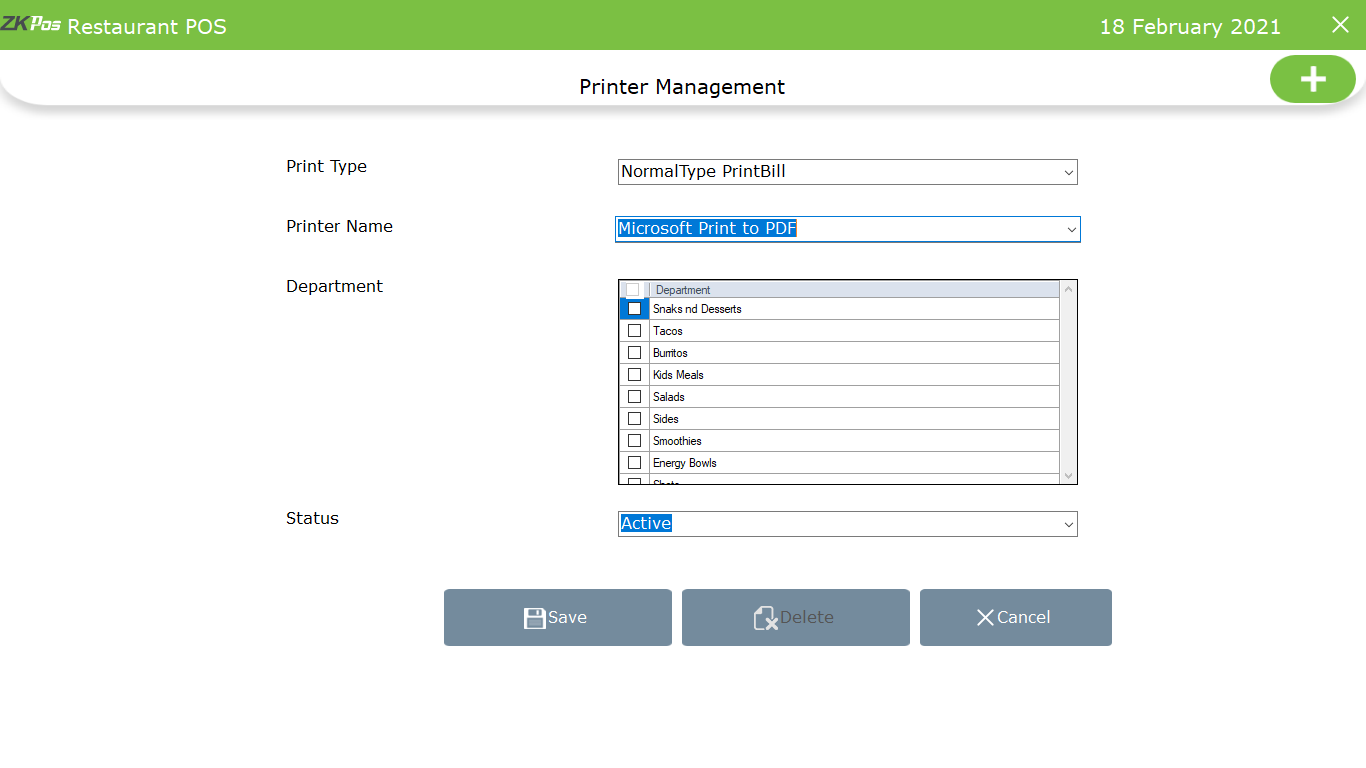
• Set normal type print bill by selecting the printer name
• Department field is automatically inactive if you select normal type print bill
• Select the status and click SAVE button
4) Label Print Bill
Label print bill is used to print the barcode for products.
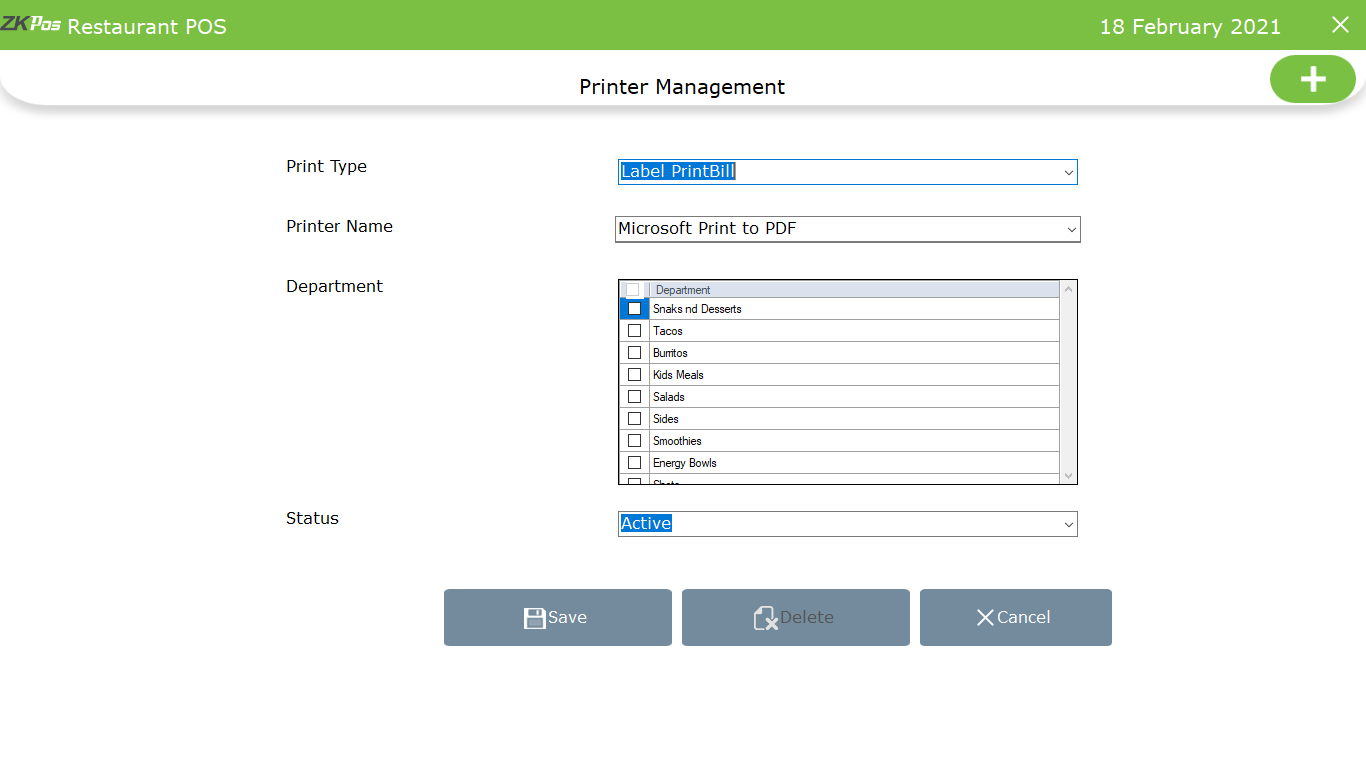
• Set normal type print bill by selecting the printer name
• Department field is automatically inactive if you select label type print bill
• Select the status and click SAVE button
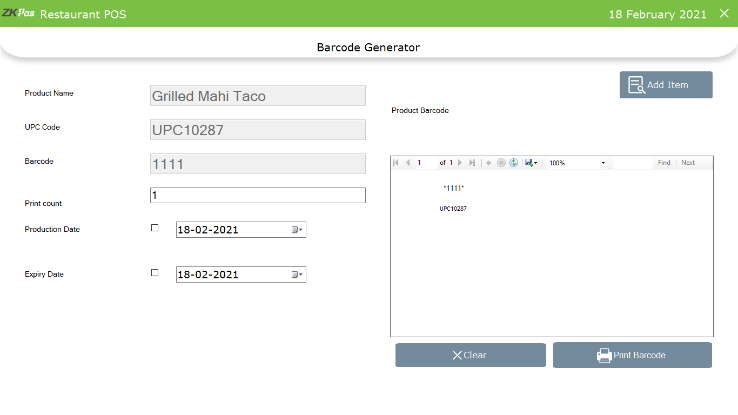
• Go to barcode generator
• Add item by scanning the barcode and click ‘print barcode’ option
5) Android Order Print
Android Order Print type used to print the send orders from ZKPOS Restaurant Android Order App.
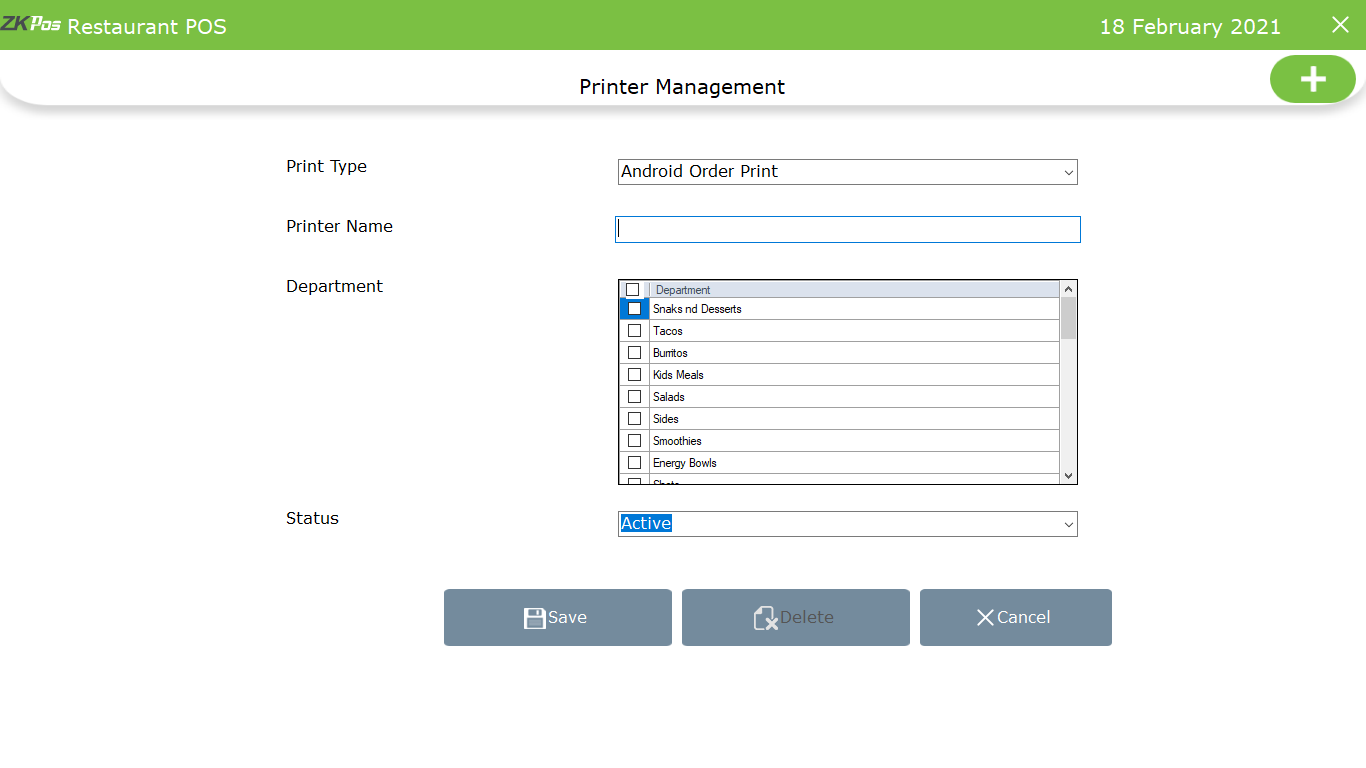
• Set normal type print bill by entering the printer name
• Department field is automatically inactive if you select label type print bill
• Select the department or select all
• Select Status and click SAVE button
How to set up different print types in ZKPOS Restaurant?
1 Answers
