Start the installation by double click on the ZKPOS Restaurant app service
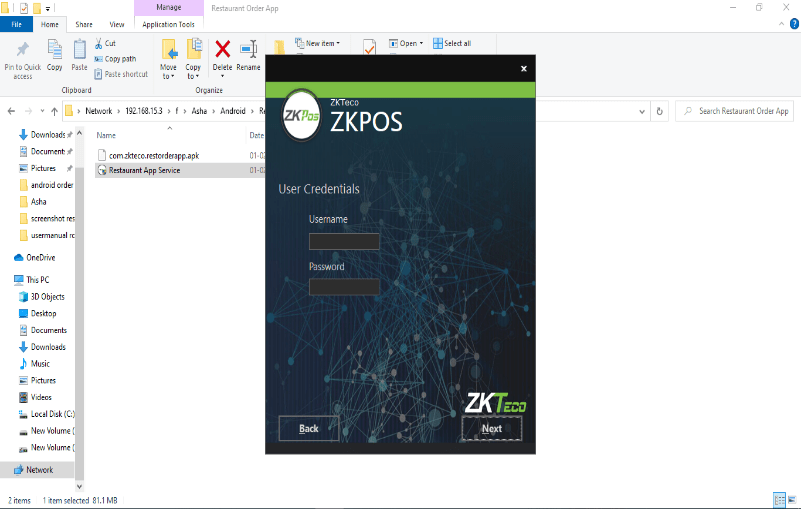
• Enter the username and password of the system where you installed the ZKPOS Restaurant App service
• Click NEXT button
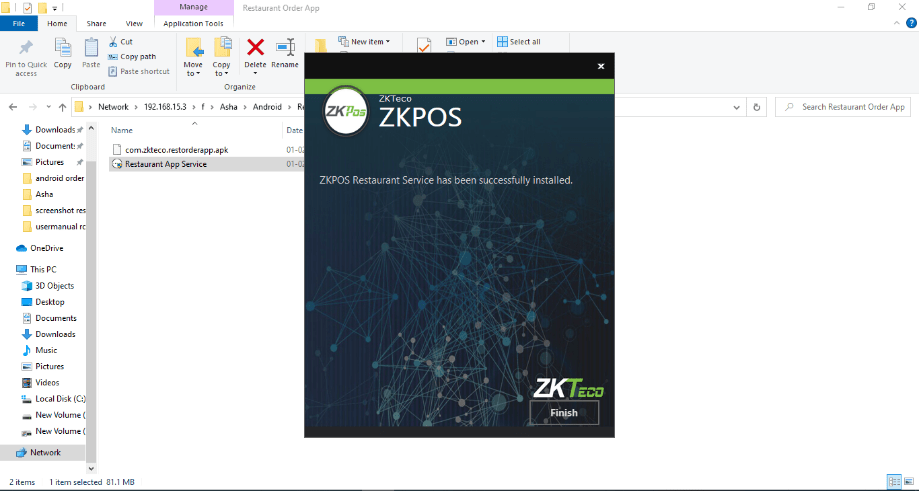
• Agree the license terms to continue the installation.
• Click FINISH button to complete the installation
• Enable Internet Information Services (IIS) Manager
• Open Control Panel – Click Turn Windows features on or off, it will show the picture listed below
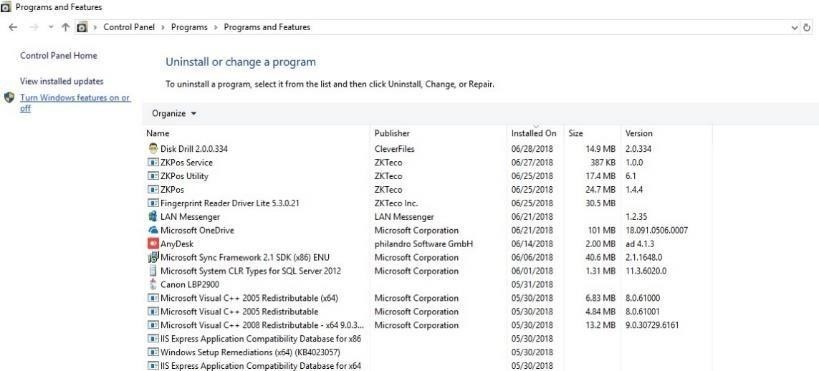
• After clicking the windows features turn on or off you has been seen a popup Window of windows Features.
• Activate HTTP Activation.
• Expand .NET Frame work 4.5 and above
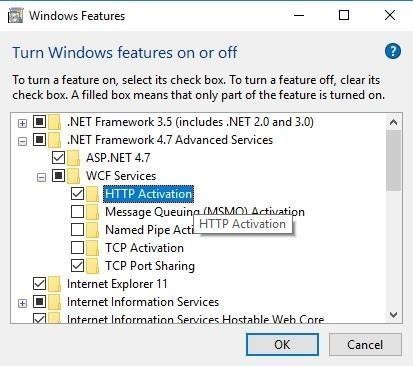
• Select Internet Information Services (IIS)
• Click OK
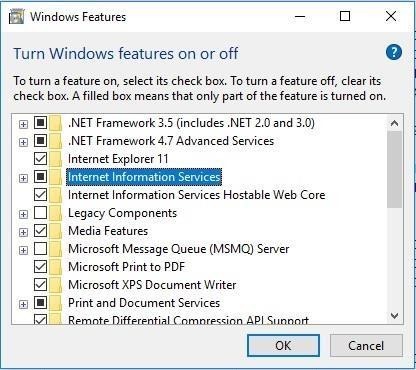
•After Internet Information Services (IIS) is enabled, please restart the system.
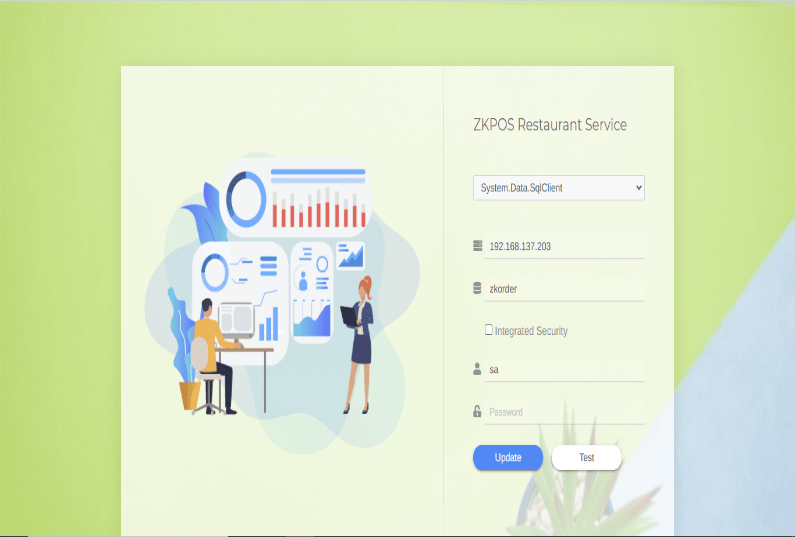
• Open the ZKPOS Restaurant service
• Select local db or system data sql client from the drop down
• If you select system data sql client, you can enter Database Server, Database Name, Username, and password.
• Click update and then test. A successful message will be shown under the test button.
• If you select local db server name and database name automatically appears there
How to configure ZKPOS Order App in ZKPOS Restaurant software?
1 Answers
