Save the stock receiving details in ZKPOS.
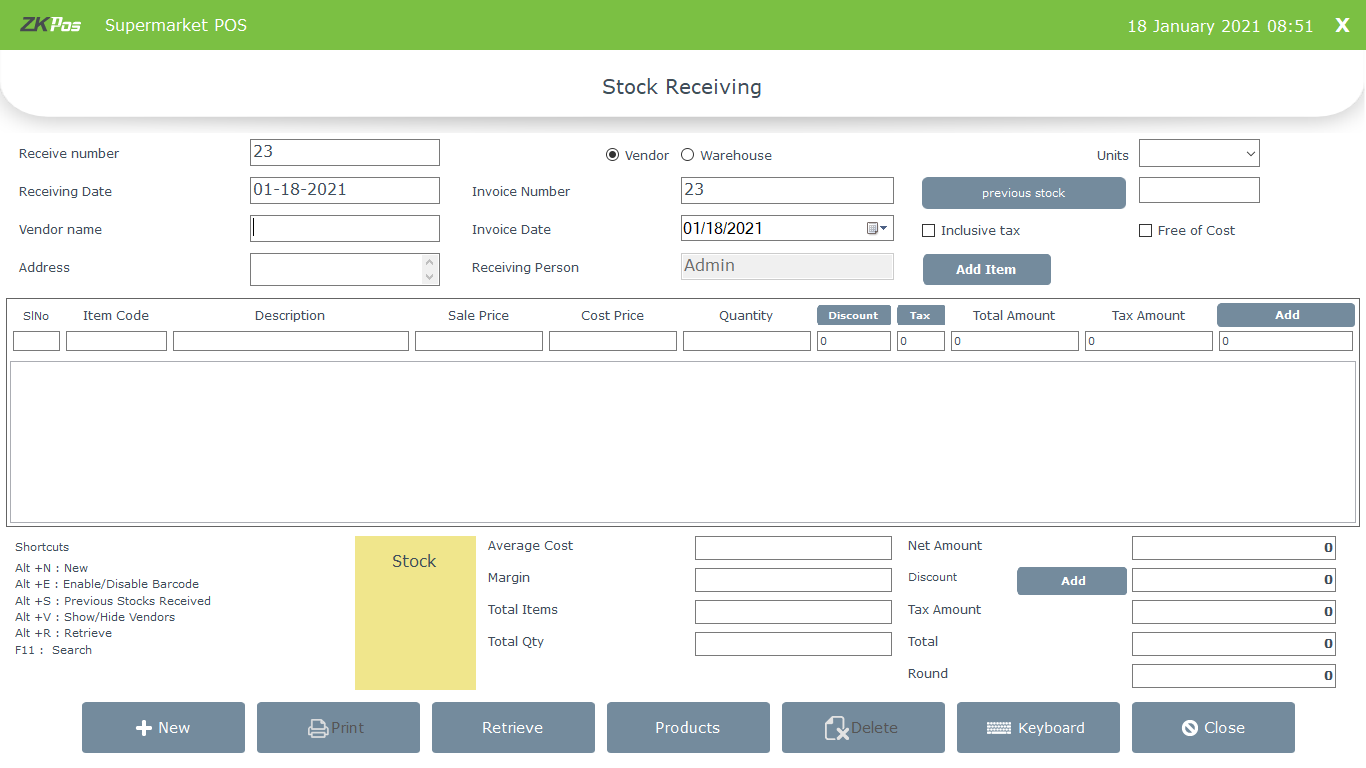
• Click SETTINGS, from the menu options select INVENTORY.
• First let’s learn how to do STOCK RECEIVING. Click on STOCK RECEIVING.
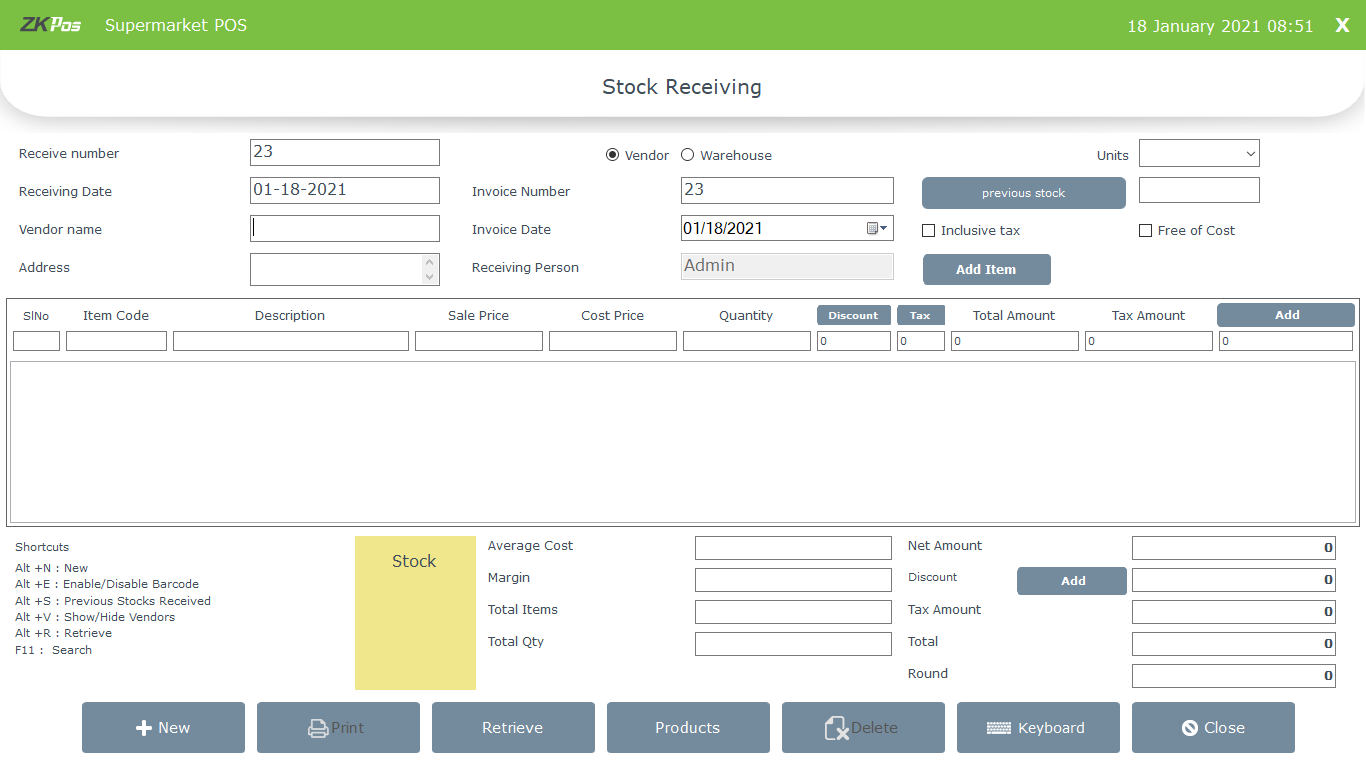
• You need to specify the details about the purchase in appropriate field, like INVOICE DATE, RECEIVING DATE, VENDOR NAME, VENDOR ID, VENDOR’S contact details, ITEMS that purchased, PACKING QUANTITY, TOTAL AMOUNT, NET QUANTITY, tax and discount details etc.
• Select whether you receive this stock from a vendor or from a warehouse
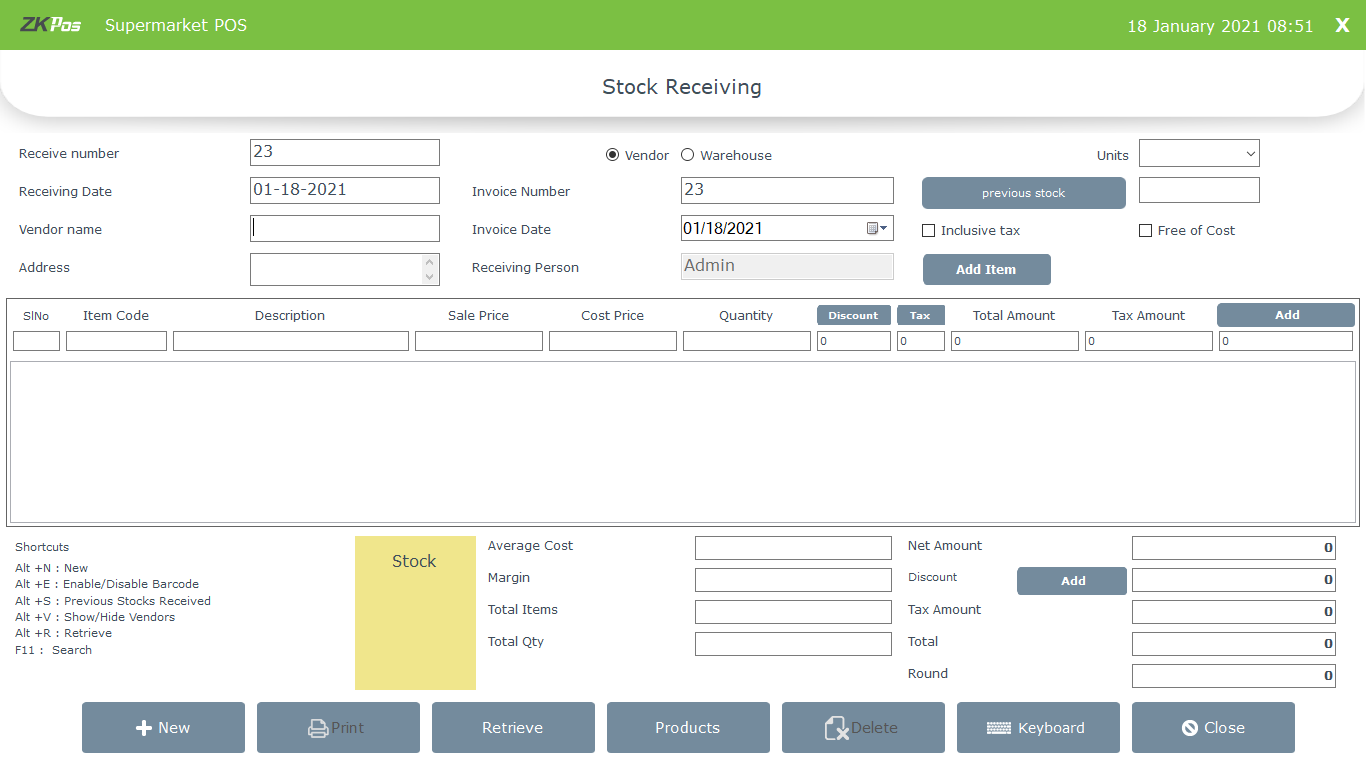
• Click inclusive tax option if you want to calculate the tax inclusively. You have to calculate the tax for the whole invoice inclusively
• By clicking free of cost option, the cost price of a product did not update in product list if you change it.
• You can also restrict the updating of cost price in product list by enabling ‘disable cost update on stock receive’ from utility
• After selecting the ware house/vendor, click on previous stock button
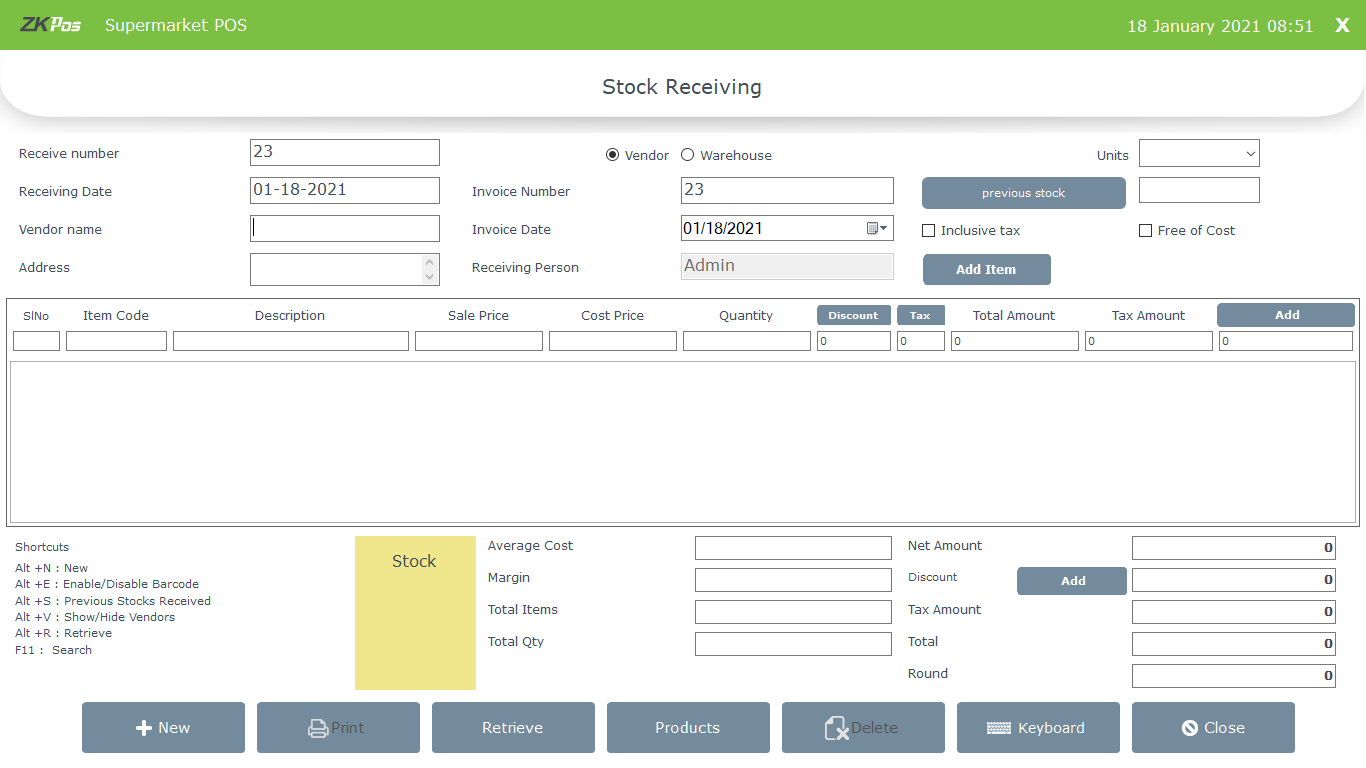
• On clicking the previous stock (Alt + S) you can see the previous stock received from the selected ware house
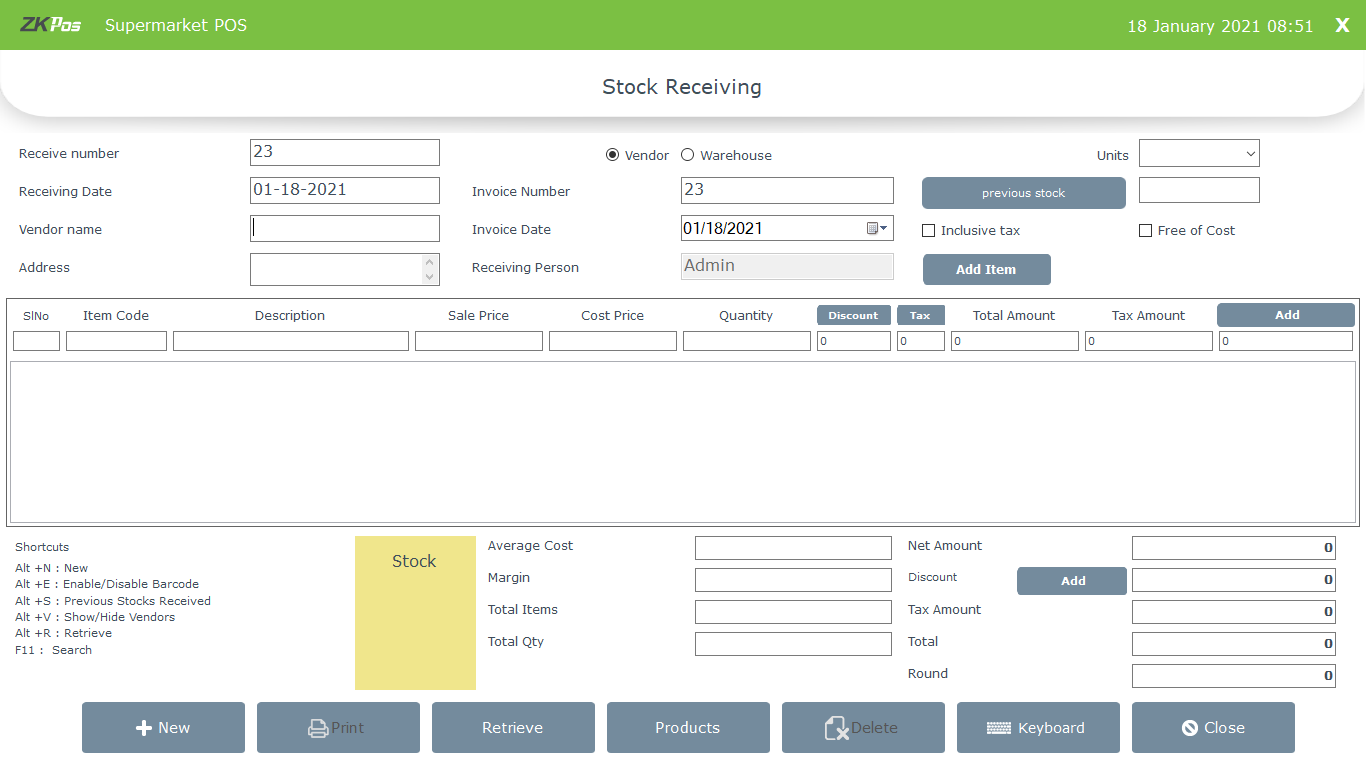
• Click add item to select the products
• Enter the barcode or search by product name
• click on the product after searching
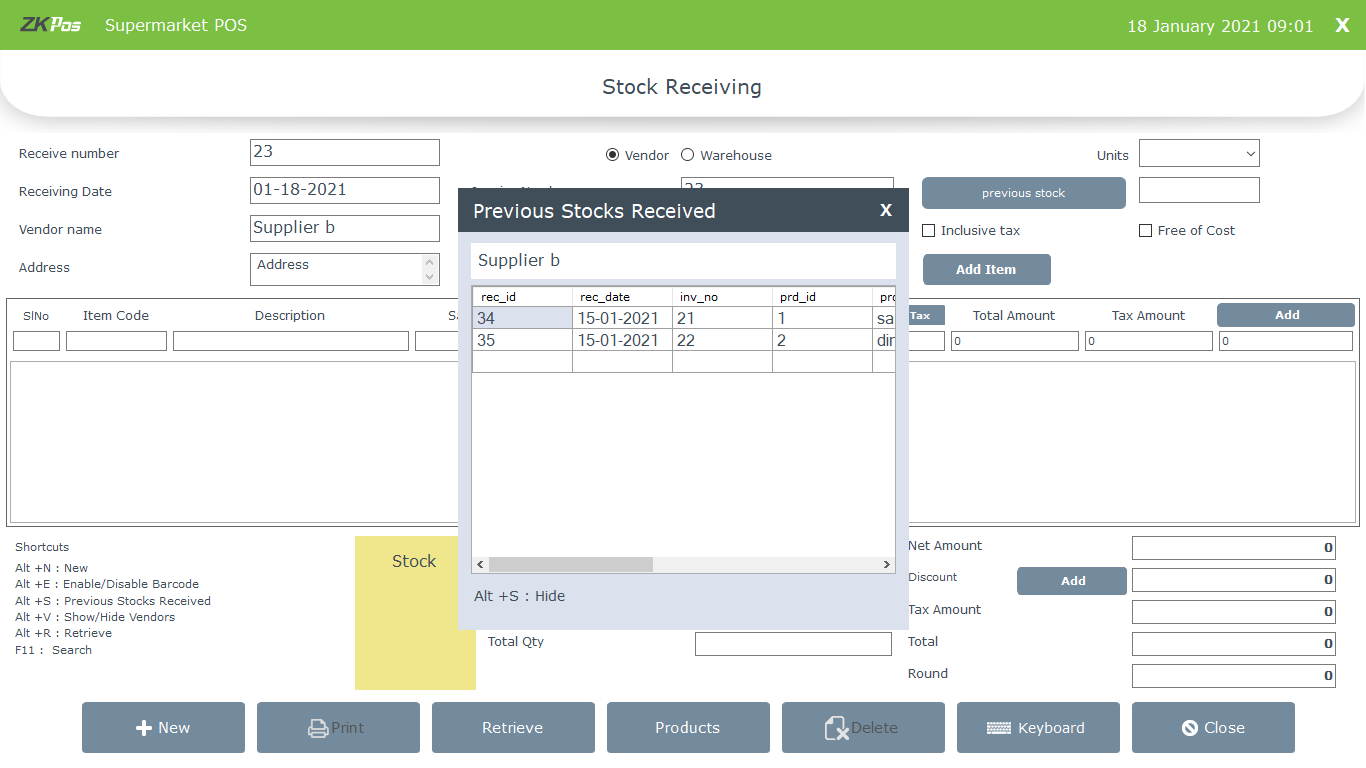
• Now the product will be shown in the purchase receiving grid
• Change the cost price if you want to
• Enter the quantity
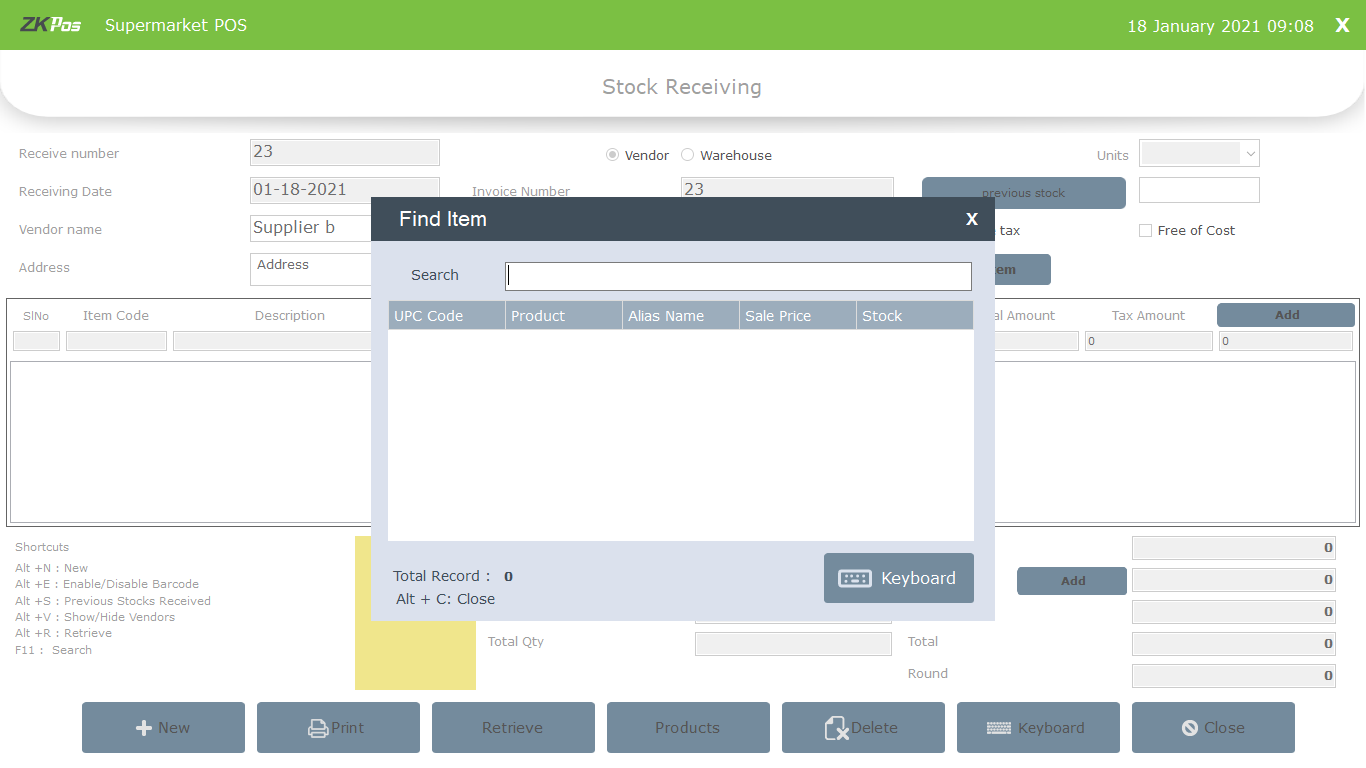
• After entering the quantity, you can add discount and tax product wise
• Click on discount button against the product
• You will get a pop up to enter discount as amount and as percentage
• By entering the percentage value you can view the amount in the respective field
• If you enter the amount, click the % button you can see the equivalent percentage value in the respective filed.
• Click OK
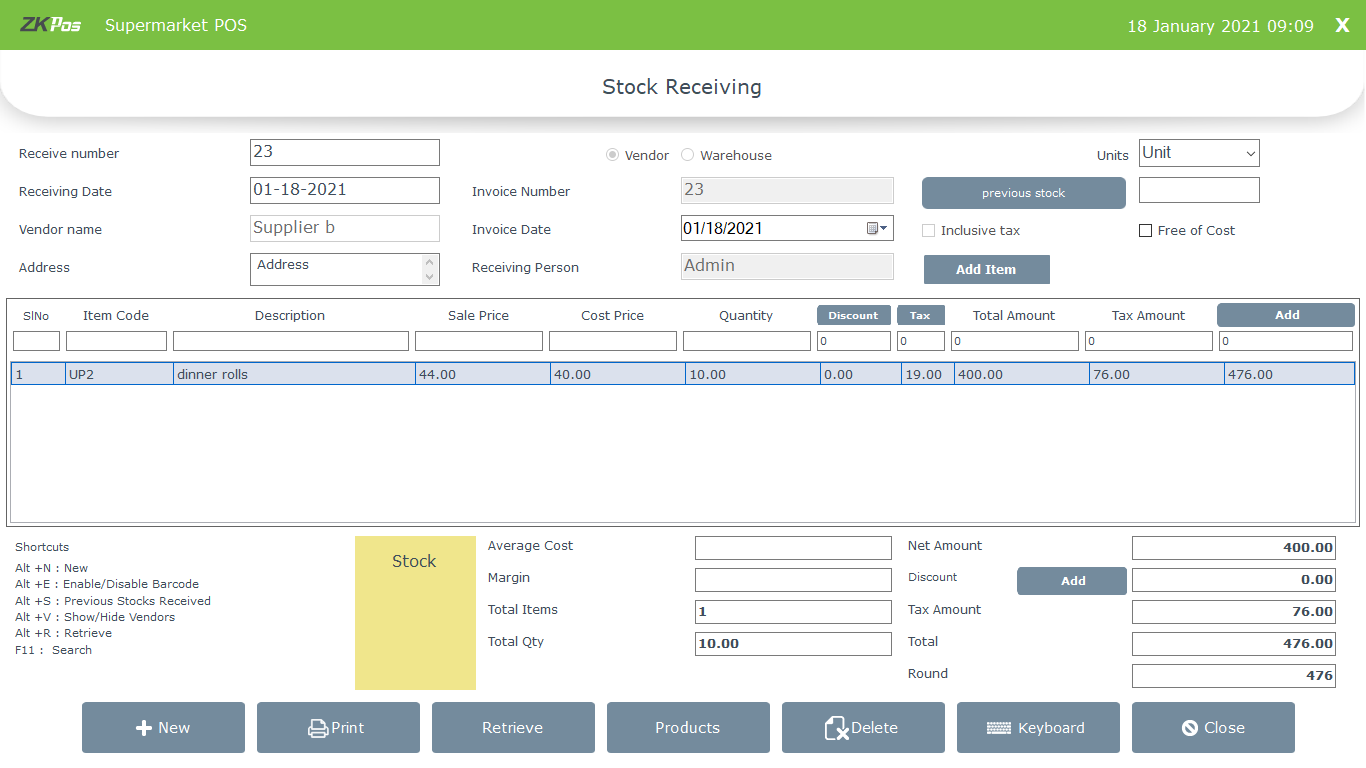
• Click tax button same as discount
• You can get a pop up shows the saved taxes in the software
• Select/deselect the taxes
• Click OK
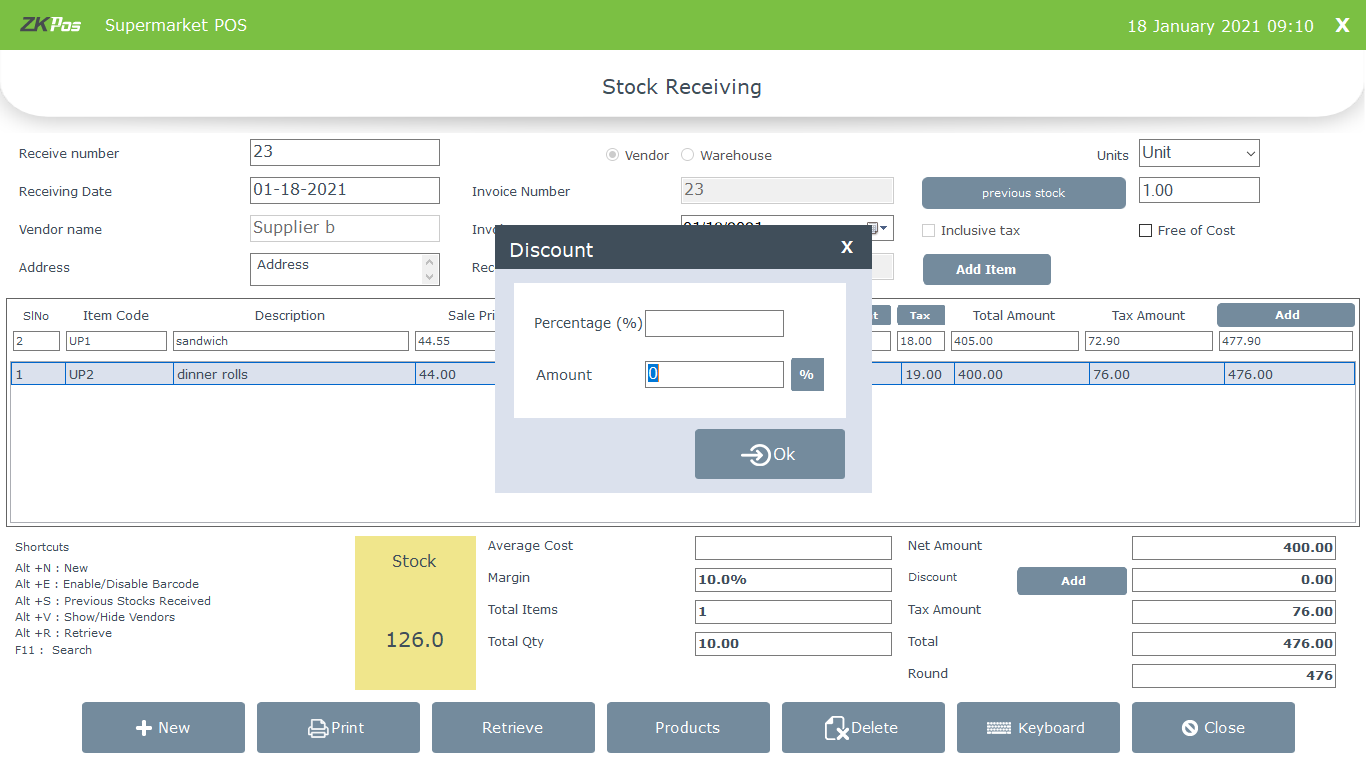
• Click ADD button inside the product list grid to save the receiving details
• When you select an item the average cost will calculated by considering the reception of same item previously and view in the respective field
• You can add discount to the whole invoice by clicking the add button near the discount amongst the amount details
• Enter the discount amount and click OK
• You cannot add both product wise and invoice wise discount to a single invoice
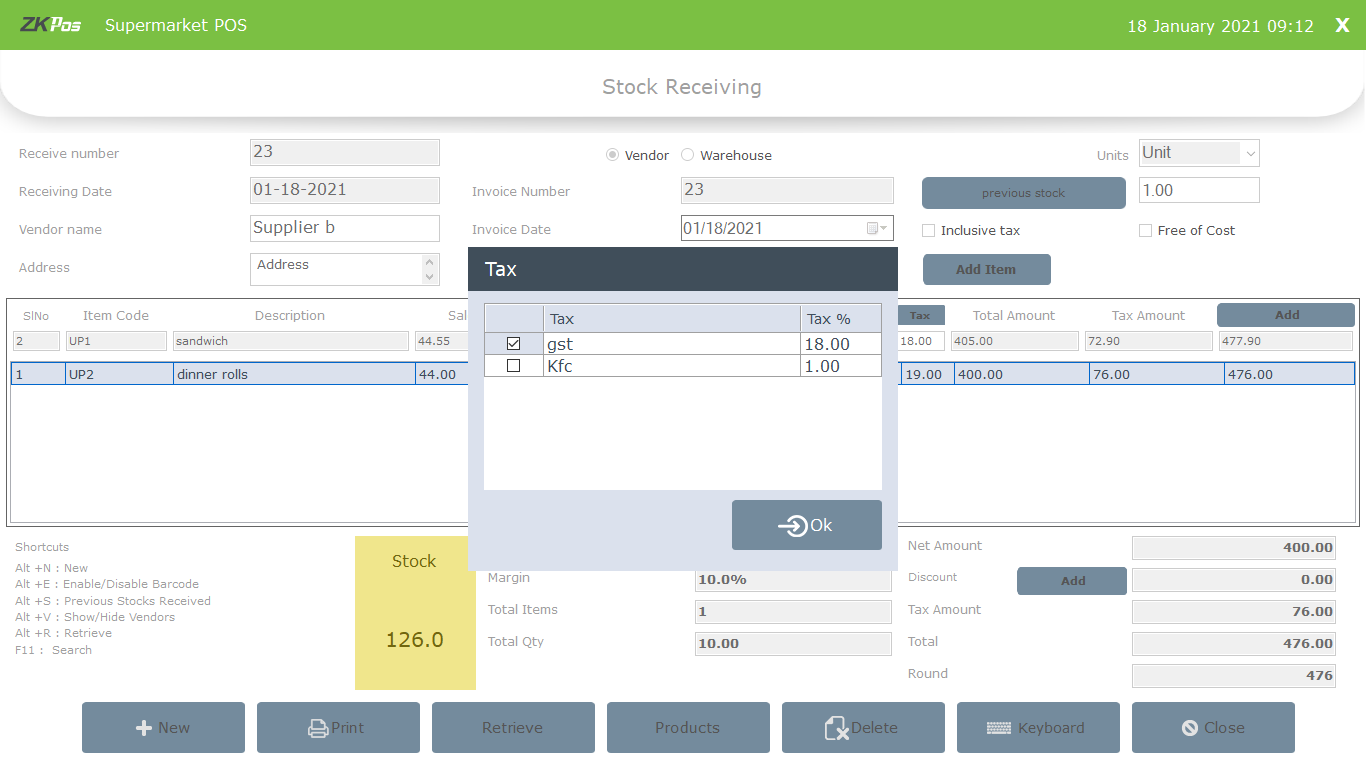
• Click add item for adding more products to the same invoice.
• Click new button to start a fresh invoice
• By clicking print you can take a print out of the details
• You can create products from the purchase receiving interface by clicking Products button
• Delete the invoice by clicking delete button
• Keyboard will help you to enter letters and numbers
How to receive stock in ZKPOS Software?
1 Answers
