1) Ticket type print bill
Ticket type print bill is used to print the kitchen order ticket.
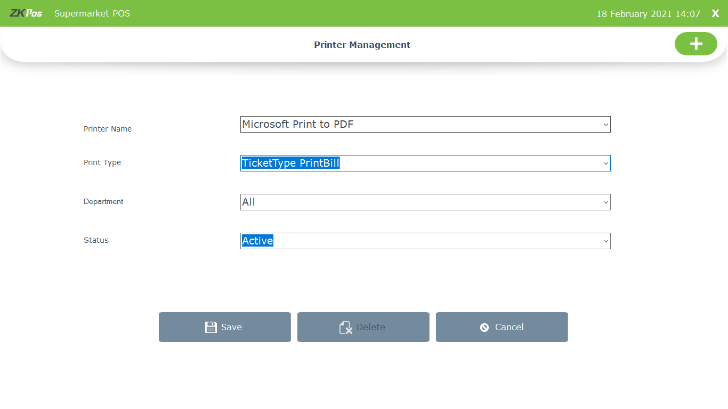
• From main menu, go to settings>> peripheral devices >> printer
• To add a new printer, click on add (+) button
• Select the printer name from the drop down
• Select the print bill as ticket type print bill
• Select the department or select all
• Enter status and click SAVE button
• Activate kitchen print and order print feature from utility.
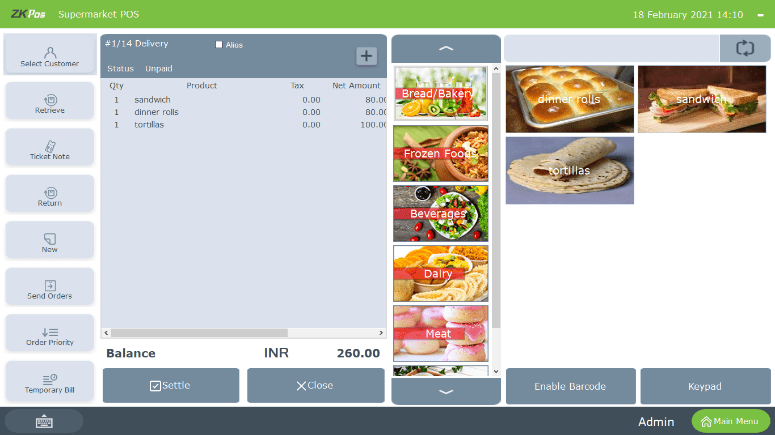
• Now go to POS section
• Select the products
• Click send order
• You will get the print out from the selected product.
2) Payment type print bill
Payment type print bill is used to print the invoices, duplicate invoices and temporary bill
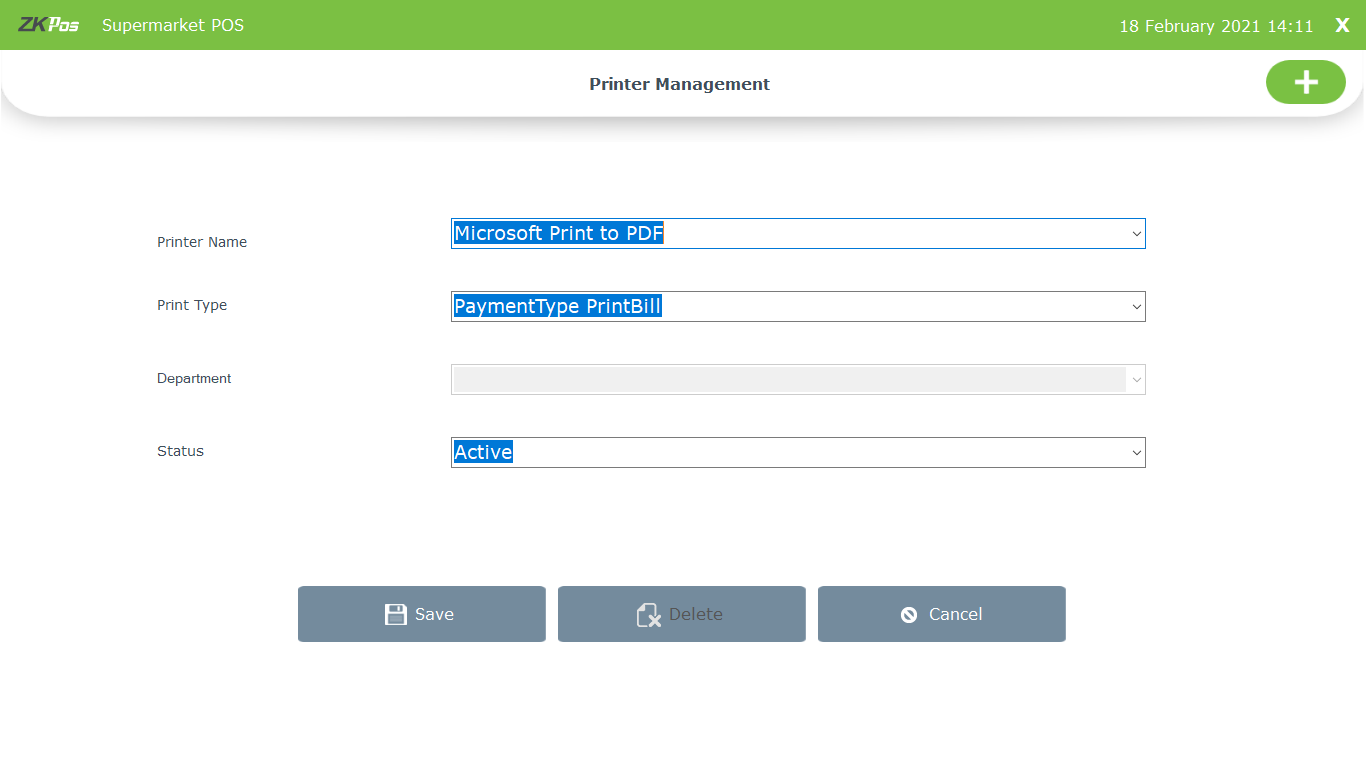
• Set payment type print bill by selecting the printer name
• Department field is automatically inactive if you select payment type print bill
• Select the status and click SAVE button
3) Normal type print bill
Normal type print bill is used to print all reports in software, customer account details and vendor account details, stock receiving, stock transfer, and purchase order
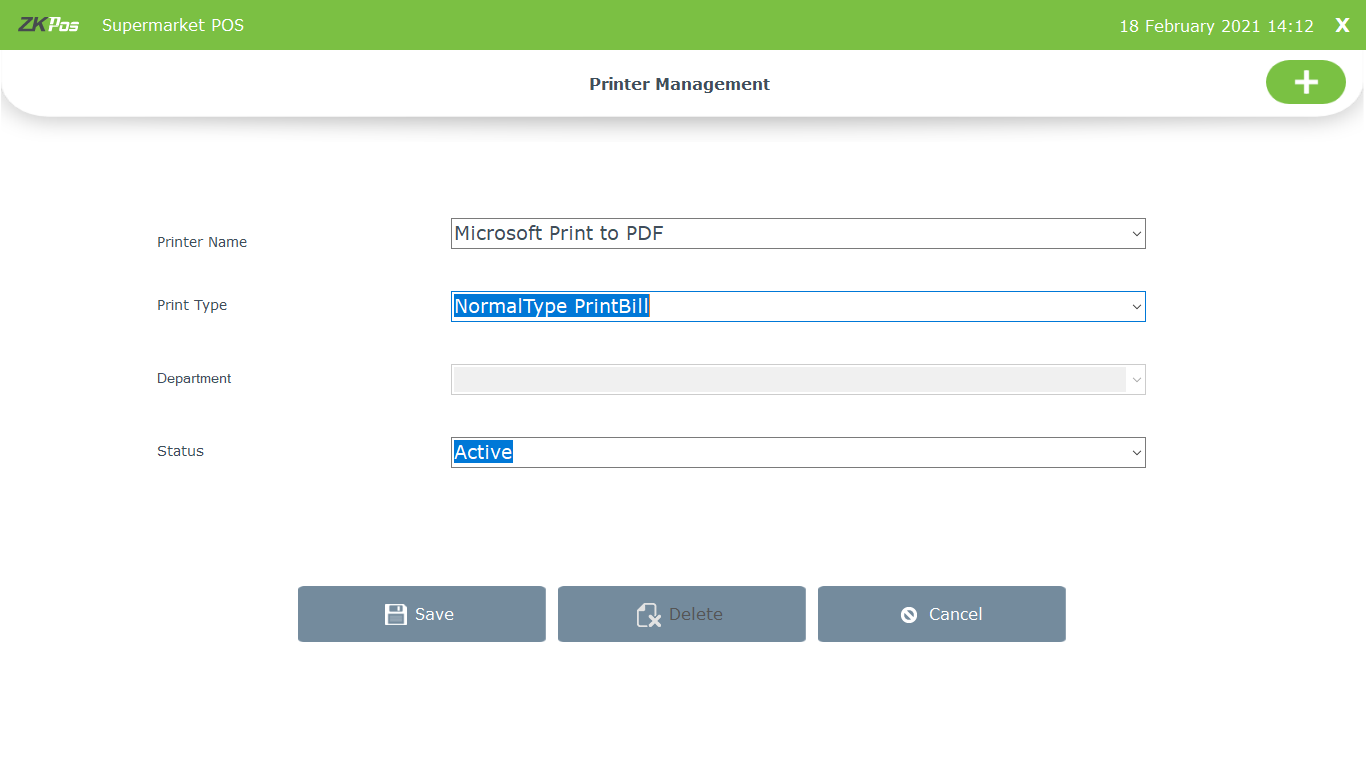
• Set normal type print bill by selecting the printer name
• Department field is automatically inactive if you select normal type print bill
• Select the status and click SAVE button
4) Payment type print bill A4
Using this print type we can take A4 print outs of invoices and duplicate invoices.
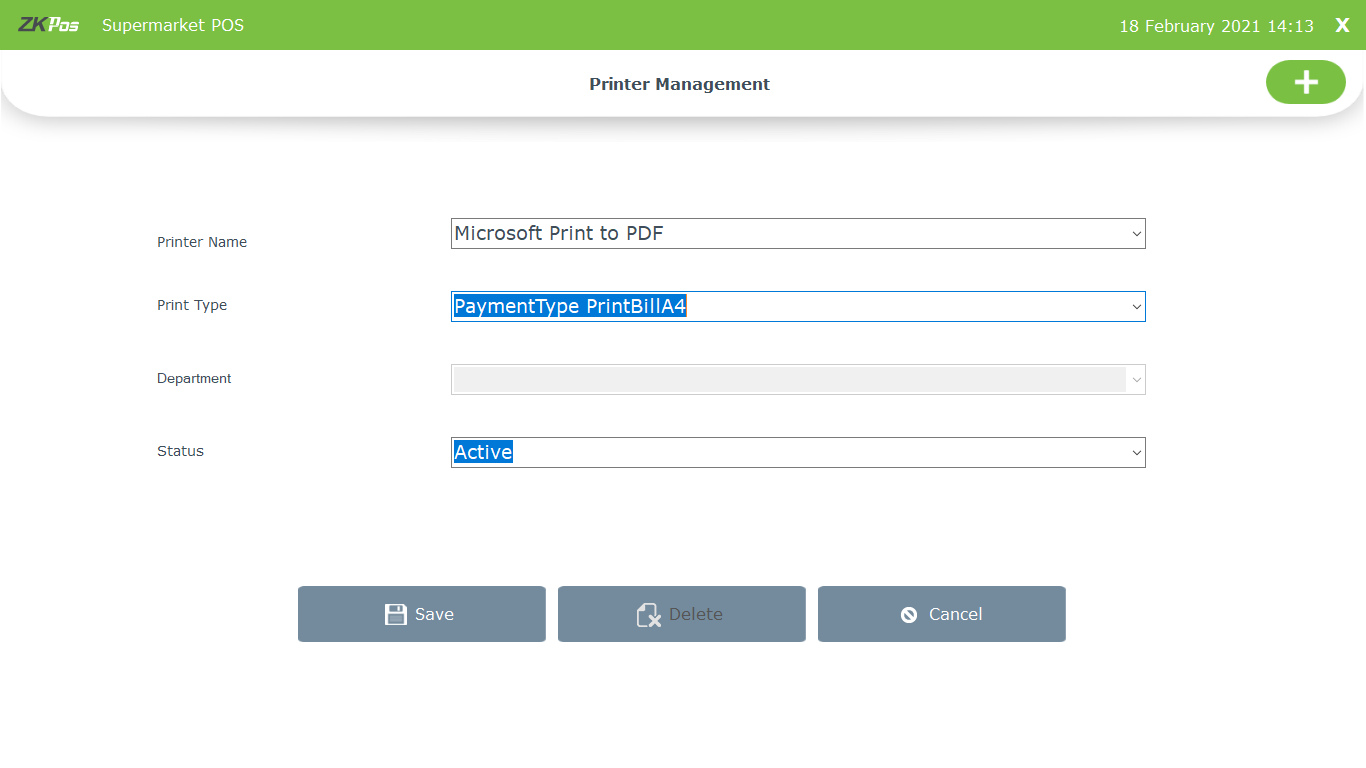
• Set Payment type print bill A4 by selecting the printer name
• Department field is automatically inactive if you select payment type print bill
• Select the status and click SAVE button
• You have to activate the ‘enable invoice print option’ from utility
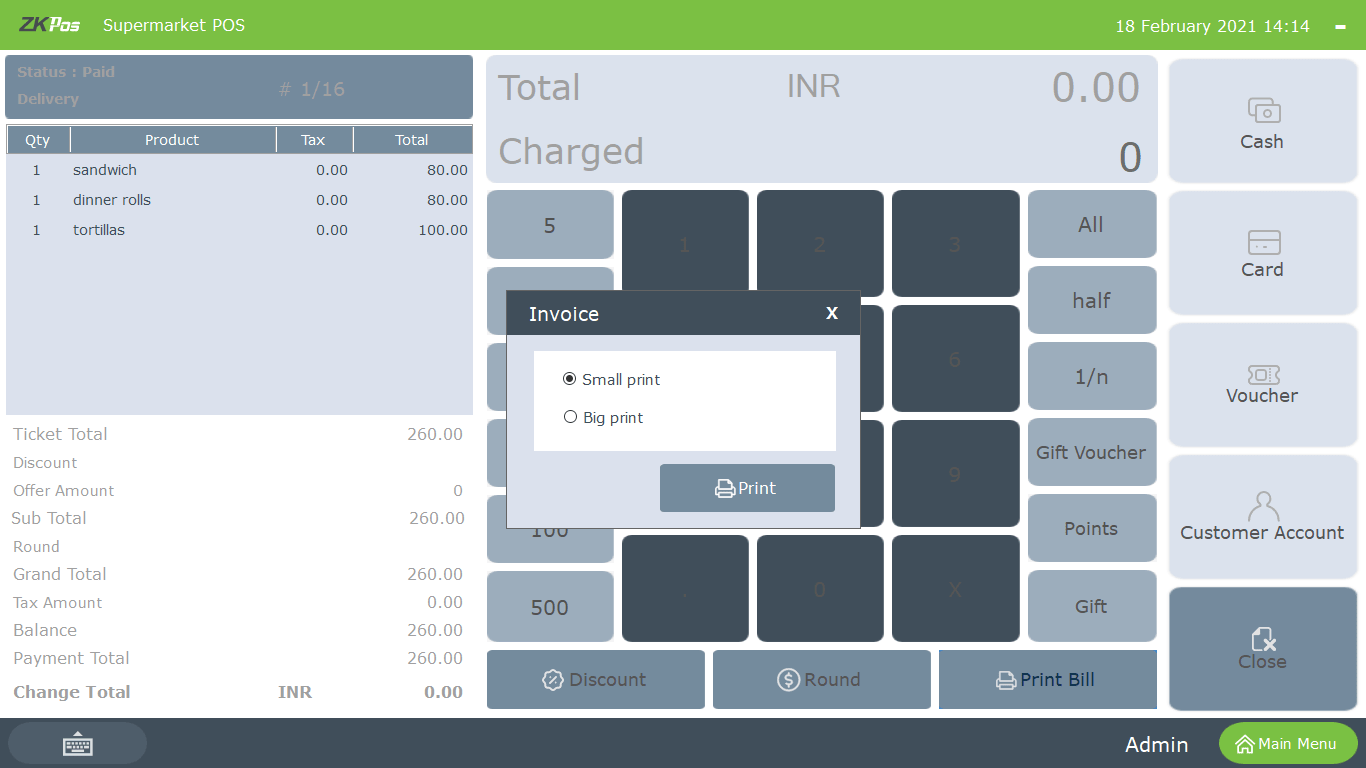
• Now go to POS section
• Select the products
• Click settle button
• Print bill option will be active now, click on it
• You will get a pop up asking small print or big print
• Select big print for A4 size print
How to set up different print types in ZKPOS Supermarket?
1 Answers
